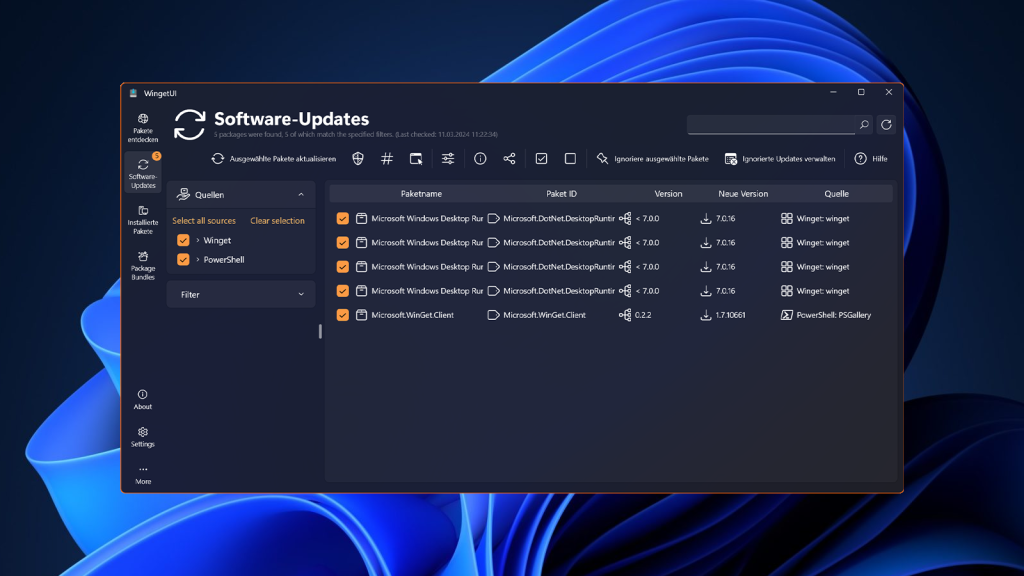
WingetUI has emerged to simplify the software management process. It serves as a graphical user interface for the Windows Package Manager (Winget), allowing users to install, update, and manage applications effortlessly. This user-friendly interface transforms what was once a command-line-centric experience into a more accessible platform for everyone.
WingetUI is particularly beneficial for those who may find command-line operations daunting. With its intuitive design, users can navigate through software options without the need for intricate commands. This ease of use not only saves time but also reduces the learning curve for those new to package management. As a result, both casual users and tech-savvy individuals can benefit from a more efficient software installation process.
Understanding WingetUI’s compatibility is essential for users looking to enhance their system’s performance. This article delves into the systems that support WingetUI, its installation requirements, and the features that make it a valuable tool for managing applications on Windows. By the end, you’ll have a clear understanding of how WingetUI can streamline your software management experience and which systems are best suited for it.
Understanding WingetUI
What is WingetUI?
WingetUI is an open-source graphical user interface designed for the Windows Package Manager (Winget). It allows users to install, upgrade, and manage applications on their Windows systems easily. By providing a visual interface, WingetUI simplifies the often complex process of software management, making it accessible for both casual users and advanced tech enthusiasts.
Why Use WingetUI?
WingetUI offers several advantages over traditional command-line interfaces, enhancing the user experience:
- Ease of Use: WingetUI’s intuitive design allows users to navigate through various software options effortlessly. They can perform tasks like searching for applications, installing them, and managing updates without needing to remember complex command syntax.
- Time-Saving: With WingetUI, users can quickly install or upgrade multiple applications at once. This bulk management capability streamlines the process, making it much faster than manually handling each installation or update individually.
- Open Source: Being open-source means that WingetUI is developed and maintained by a community of contributors. This fosters continuous improvement, as users can suggest features, report bugs, and even contribute code, ensuring that the tool evolves to effectively meet user needs.
Overall, WingetUI provides a practical and efficient solution for managing applications on Windows, catering to users with varying levels of technical expertise.
Compatibility Overview
This section provides essential information about the operating systems that support WingetUI and the minimum system requirements needed for installation.
Supported Operating Systems
WingetUI is designed to work primarily with two versions of Windows:
Windows 10:
Specifically, it requires version 1809 or later. This means that if your Windows 10 installation is older than this version, you need to upgrade to access WingetUI features.
Windows 11:
WingetUI is fully compatible with Windows 11, which comes with various enhancements and features that improve software management.
Minimum System Requirements
Before you install WingetUI, it’s crucial to ensure your system meets the following minimum requirements:
Operating System:
To use WingetUI, you must be running Windows 10 (version 1809 or later) or Windows 11. If you’re on an earlier version of Windows 10, you won’t be able to install or run the software.
Windows Package Manager (Winget):
Winget must be installed on your system. For Windows 11 users, Winget is included by default. Windows 10 users can install it through the App Installer, which is available in the Microsoft Store. This tool allows you to manage software installations and updates via command-line and GUI interfaces.
.NET Framework:
WingetUI requires the .NET Framework version 4.7.2 or higher. This framework is essential for running applications developed on the .NET platform. If you don’t have this version or a newer one installed, you will need to download and install it before using WingetUI.
By ensuring your system meets these requirements, you can avoid installation issues and ensure that WingetUI functions smoothly on your device. If you have any specific questions or need further clarification, feel free to ask!
Features of WingetUI
User-Friendly Interface
WingetUI is designed with simplicity in mind, offering a clean and intuitive layout. This means that even users who are not tech-savvy can easily navigate the application. Key elements include:
Straightforward Navigation: The interface organizes software options into easily accessible sections, making it straightforward to find what you need.
Visual Cues: Icons and labels help users quickly identify functions like installation, upgrades, and uninstallation, reducing the learning curve.
Package Management
WingetUI excels in package management, providing a range of functionalities that enhance user efficiency:
- Install Packages: Users can quickly install new applications from a comprehensive repository. This feature allows you to browse available software, select the desired application, and initiate installation with just a few clicks.
- Upgrade Packages: Keeping applications up to date is vital for security and performance. With WingetUI, users can upgrade all installed applications in one go, ensuring that they have the latest features and fixes.
- Uninstall Packages: If you no longer need an application, WingetUI allows for easy uninstallation. Users can effortlessly remove applications, freeing up system resources.
Search Functionality
Finding the correct application is crucial, and WingetUI offers robust search capabilities:
- Powerful Search Feature: Users can type keywords to locate specific software quickly. This is particularly useful in large repositories where scrolling through all options would be time-consuming.
- Filtering Options: Users can filter results by categories (like productivity, utilities, etc.) or by specific criteria, streamlining the process of discovering new software that meets their needs.
Customizable Settings
Customization enhances user experience by allowing adjustments to suit individual preferences:
- Themes: Users can choose from different visual themes, such as light or dark modes, to make the interface more visually appealing and comfortable for prolonged use.
- Update Notifications: WingetUI allows users to set preferences for software update notifications. This means you can decide how and when you want to be alerted about new versions of your installed applications.
Systems with Limited Compatibility
Windows Server
WingetUI is primarily designed for consumer-focused versions of Windows, such as Windows 10 and Windows 11. While it may function on some Windows Server editions, users should be cautious. This is because:
- Target Audience: WingetUI focuses on typical desktop users, meaning its features are optimized for standard Windows environments.
- Compatibility Issues: Certain functionalities might not work as intended on Windows Server, as the server environment is designed for different use cases, like hosting applications and services rather than desktop software management.
In practice, while some users have reported success using WingetUI on Windows Server, there is no official support, and issues could arise due to the different configurations and permissions typical of server operating systems.
Older Windows Versions
WingetUI requires at least Windows 10 (version 1809) to function correctly. This limitation exists because:
- Architecture Changes: Windows 10 introduced several foundational changes to how applications are installed and managed, which WingetUI relies on.
- Feature Set: Many modern features that WingetUI utilizes for package management simply aren’t available in earlier Windows versions, like Windows 7 or 8.
Users with older operating systems must consider upgrading to Windows 10 or 11 to take full advantage of WingetUI’s capabilities and enjoy a more streamlined software management experience. With this upgrade, users will experience the features and efficiencies that WingetUI provides.
Troubleshooting Compatibility Issues
When using WingetUI, you may encounter compatibility issues that can hinder its functionality. Here are some common problems and their solutions:
Winget Not Recognized
Description: If WingetUI cannot find or recognize the Winget command, it indicates that Winget may not be installed or is not correctly set up on your system.
Solution:
- Ensure Winget is Installed: Check if Winget is installed on your system. You can do this by opening the Command Prompt and typing the widget –version. If you receive an error, you need to install Winget.
- Add to System Path: If Winget is installed but still not recognized, ensure it is included in your system’s PATH environment variable. This allows your system to locate the Winget executable when commands are run.
To check this, go to System Properties > Environment Variables and look for the PATH variable in the System Variables section. If Winget’s installation path (usually C: Program FilesWindowsApps) is missing, you can add it.
Installation Failures
Description: Users may encounter issues during the installation of WingetUI or its dependencies, resulting in failed installations.
Solution:
- Verify Minimum Requirements: Ensure that your system meets the minimum requirements for both Winget and WingetUI. This includes:
- Operating system version (Windows 10 1809 or later, or Windows 11).
- Installation of the latest Windows Package Manager.
- Availability of .NET Framework 4.7.2 or higher.
If your system does not meet these requirements, consider upgrading your operating system or updating necessary components.
Update Problems
Description: Users might face issues when attempting to update their installed packages or the WingetUI application itself.
Solution:
- Check for Latest Versions: Ensure you are using the latest versions of Winget and WingetUI. Updates often include bug fixes and improvements that can resolve compatibility issues.
- For Winget, you can check for updates through the Command Prompt by typing Winget upgrade –all.
- For WingetUI, visit the official GitHub page to download the latest release.
- Restart the Application: After updating, restart WingetUI to ensure that the new versions are loaded correctly.
Conclusion
WingetUI is a powerful tool for managing software on compatible Windows systems, including Windows 10 and 11. By understanding its compatibility requirements and features, users can significantly enhance their software management experience. Whether you are a casual user or a tech enthusiast, WingetUI offers the tools you need for efficient package management.