
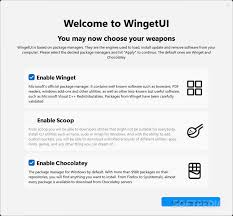
WingetUI, a graphical user interface for Microsoft’s Windows Package Manager (Winget), has emerged as a popular solution for simplifying software installation, updates, and management. However, as with any third-party application, users often question the safety and security of using such tools.
This article delves into WingetUI’s safety, examining its security features, potential risks, and best practices for ensuring a secure experience. Understanding WingetUI’s inner workings is crucial for making informed decisions about its use. By leveraging trusted repositories and implementing security protocols, WingetUI aims to provide a safe environment for managing Software on Windows systems.
As we explore WingetUI’s various aspects, from its functionalities to community perceptions, our goal is to equip you with the knowledge necessary to determine whether WingetUI is a trustworthy choice for your software management needs. By addressing common concerns and highlighting security measures, we aim to empower you to navigate the world of software installations with confidence and peace of mind.
What is WingetUI?
WingetUI is a user-friendly graphical user interface (GUI) designed to work with Microsoft’s Windows Package Manager, known as Winget. Its primary purpose is to provide a more intuitive and visually accessible way for users to handle software management tasks on Windows.
Key Aspects of WingetUI
- Built on Winget: WingetUI operates on top of Winget, a command-line tool for managing software packages. While Winget is powerful, it requires users to enter commands in a terminal, which can be intimidating or confusing for those not familiar with command-line operations.
- Intuitive Experience: WingetUI simplifies software management by offering a graphical interface. Users can see all available Software, updates, and installed programs in a visual format, making it easier to navigate and perform actions like installations and updates.
Key Features of WingetUI
User-Friendly Interface
- Visual Navigation: WingetUI provides a clean, easy-to-navigate interface that allows users to browse Software visually rather than typing commands. This makes it accessible to a broader range of users, including those who may not have technical expertise.
- Simplified Actions: Users can click on buttons or icons to perform actions like installing, updating, or uninstalling Software, reducing the complexity often associated with command-line tools.
Efficient Package Management
- Browse Software Easily: Users can search for Software by name or category, making it straightforward to find the applications they need. This eliminates the hassle of remembering specific command syntax required in the terminal.
- Install, Update, and Uninstall: With just a few clicks, users can install new applications, update existing ones, or remove Software they no longer need. This efficiency streamlines the overall management process, saving time and effort.
Centralized Updates
- Aggregate Updates: WingetUI consolidates all available updates for installed Software in one location. Instead of checking each program individually for updates, users can see all pending updates in a single view.
- Batch Updates: Users can update multiple applications at once, which is a significant time-saver compared to updating each application separately. This feature helps ensure that all Software is kept up-to-date with the latest features and security patches.
WingetUI enhances the Windows Package Manager experience by providing a graphical interface that simplifies software management tasks. Its user-friendly design, efficient package management capabilities, and centralized update system make it an attractive option for users looking to manage their Software without needing extensive technical knowledge. Whether you’re a casual user or someone who frequently installs and updates applications, WingetUI makes the process much easier and more accessible.
How Does WingetUI Work?
WingetUI acts as a user-friendly graphical interface (GUI) for the Windows Package Manager (Winget), allowing users to manage software installations and updates without having to interact directly with command-line commands. This means that even users who are not familiar with terminal commands can easily navigate and utilize Winget’s functionalities through WingetUI.
Workflow of WingetUI
Here’s a breakdown of the typical workflow in WingetUI, illustrating how users interact with the tool to manage Software:
Search for Software
- Functionality: Users can quickly find programs by entering their names or browsing through categories within the WingetUI interface.
- Experience: This search functionality allows for efficient navigation, helping users quickly locate the Software they need without scrolling through long lists.
Install Programs
- Functionality: After finding the desired program, users can simply click on the install button.
- Process: WingetUI retrieves the software package from the designated repository and handles the installation process automatically.
- User Experience: This eliminates the need for users to manually download installation files or configure settings, making the process straightforward.
Update Software
- Functionality: WingetUI regularly checks for available updates for the installed Software.
- User Action: Users have the option to update all their installed programs simultaneously with a single click.
- Benefit: This feature ensures that users can keep their software current without the hassle of checking for updates individually for each program.
Uninstall Programs
- Functionality: Users can remove unwanted Software directly through the WingetUI interface.
- Convenience: This option streamlines the process by removing users’ need to navigate through the Windows Control Panel or other uninstallation tools.
- User Experience: When you click on the uninstall option, WingetUI manages the removal process, ensuring that the Software is cleanly uninstalled.
Security Features of WingetUI
When it comes to security, WingetUI implements several layers of protection to ensure safe installation and management of Software. Below are some of the critical security measures:
Source Verification
WingetUI relies on the official Microsoft Windows Package Manager repositories, which means it primarily fetches Software from trusted sources. This reduces the risk of downloading malware or malicious Software from unverified third-party sites.
Checksum Validation
WingetUI uses checksum validation to ensure that the software packages downloaded are genuine and have not been tampered with. A checksum is a string of characters that uniquely represents a file. If the checksum of the downloaded Software matches the one listed in the repository, you can be assured of the file’s integrity.
Digital Signatures
Packages downloaded through WingetUI often come with digital signatures, which verify the Software’s authenticity. This ensures that the Software is from a legitimate publisher and has not been altered.
Automatic Updates from Trusted Sources
WingetUI allows users to update all installed Software at once, pulling updates directly from trusted and verified sources. This helps maintain security by ensuring that all Software is up-to-date with the latest patches.
Is WingetUI Safe to Install?
Yes, WingetUI is generally considered safe to install, provided you take the necessary precautions. Here’s a breakdown of the critical considerations for ensuring a secure installation:
Source of Download
- Official Sources: It’s crucial to download WingetUI only from reputable sources, such as its official website or trusted repositories like GitHub. Official sources are more likely to provide clean, unmodified versions of the Software.
- Avoid Third-Party Sites: Downloading from third-party sites poses risks as they may bundle the Software with malware or other unwanted programs. These sites might not follow the same security protocols as official sources, leading to potential security breaches.
Check for Updates
- Latest Version: Always ensure you are installing the most recent version of WingetUI. Software updates often include critical security patches that fix vulnerabilities or bugs found in previous versions.
- Staying Updated: Keeping your Software updated is vital for maintaining security, as attackers often exploit known vulnerabilities in outdated Software.
Verify File Integrity
- Checksum Verification: When you download WingetUI, you should verify its checksum (a unique string of characters generated from the file) against the one provided by the official source. This process helps ensure that the file:
- Has not been corrupted during the download process.
- Has not been tampered with by malicious actors.
- Importance of Integrity Checks: By verifying the file integrity, you can confirm that you’re installing genuine Software, thus reducing the risk of malware or harmful alterations.
WingetUI is generally safe. However, being cautious about where you download it, ensuring it’s the latest version, and verifying its integrity are essential steps to minimize risks and protect your system. Following these guidelines will help ensure that your experience with WingetUI is secure and beneficial.
How WingetUI Ensures Software Integrity
One critical function of any package manager is guaranteeing that the Software being installed is secure and unaltered. WingetUI implements several measures to achieve this goal, ensuring users can confidently manage their software installations.
Repository Trust
Overview: WingetUI sources its Software from trusted repositories, specifically Microsoft’s Windows Package Manager community repository.
Details:
- Vetting Process: These repositories are curated and maintained, which means that any software made available through them undergoes a vetting process to check for malware and security issues.
- Trusted Sources: By pulling Software from reputable sources, users significantly reduce the risk of downloading harmful or malicious programs that could compromise their system’s security.
- Reduction of Risks: This built-in trust mechanism minimizes the chances of inadvertently installing Software that has been compromised or tampered with by malicious actors.
Automated Security Checks
Overview: Before any package is made available in the repositories, it is subjected to automated security checks.
Details:
- Malware Scanning: The automated checks involve scanning the Software for known malware signatures and other potential vulnerabilities. This step helps ensure that only safe Software is listed for installation.
- Consistency Checks: In addition to malware scanning, integrity checks ensure that the Software has not been altered since it was added to the repository. If the Software is found to deviate from its expected state, it may be flagged or removed.
- Ongoing Vigilance: These security checks are not a one-time event; they are part of a continuing process to ensure that any newly introduced software maintains high-security standards.
Community Auditing
- Overview: The open-source nature of Winget and WingetUI allows for community involvement in monitoring and improving the Software.
Details:
- Transparency: Since the source code and package management system are open for anyone to view, developers and users can audit the Software to identify any vulnerabilities or suspicious activities.
- Rapid Response: If a community member discovers a security issue, it can be reported through the appropriate channels (like GitHub). The open-source community can quickly work to address and patch the problem, improving overall security.
- User Feedback: User experiences and feedback also play a crucial role. The community can share insights regarding package safety and performance, leading to a collective understanding of what Software is reliable or problematic.
FAQs About WingetUI Safety
Is WingetUI an official Microsoft product?
No, WingetUI is not an official Microsoft product, but it works in conjunction with Microsoft’s official Windows Package Manager.
Can I trust the Software installed through WingetUI?
Yes, WingetUI sources software from trusted repositories
Conclusion
WingetUI provides a secure and user-friendly solution for managing Software on Windows. Utilizing Microsoft’s trusted Windows Package Manager ensures that users have access to reliable software sources, minimizing the risk of malware and malicious installations. The application incorporates essential security features, including source verification, checksum validation, and digital signatures, which contribute to its overall safety.