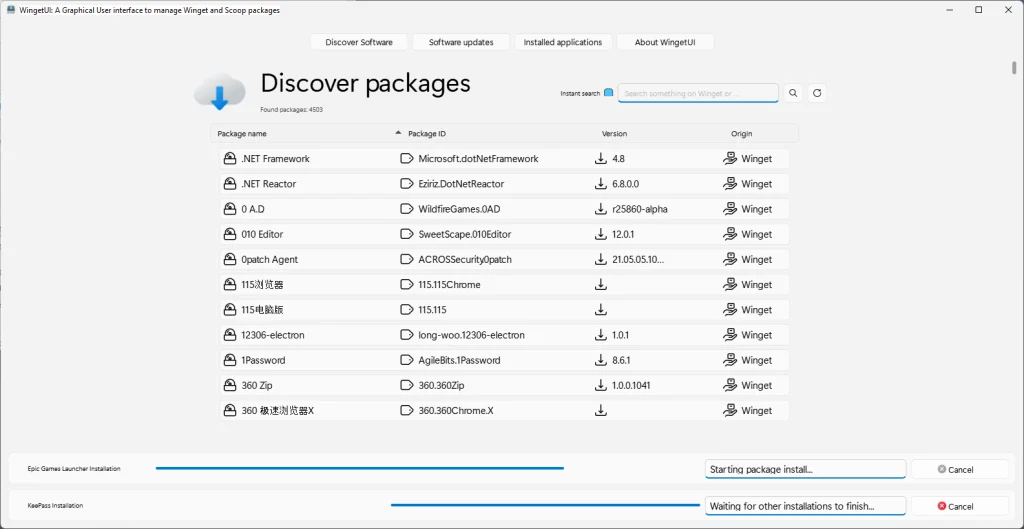
WingetUI has gained significant attention as a user-friendly graphical interface for the Windows Package Manager (Winget). Designed to simplify the often complex task of managing software, WingetUI allows users to install, update, and remove applications with ease. Its ability to enhance Winget’s command-line utility with a clear, intuitive interface makes it especially appealing to users who prefer visual interaction over text-based commands. However, one question many users have is whether there is a portable version of WingetUI that allows them to use it without installation.
Portable software versions are highly sought after due to their flexibility and ease of use. With portable software, users can run applications directly from a folder or external device, such as a USB drive, without needing to go through an installation process. This provides greater freedom for those who switch between devices or need to use software temporarily on shared computers. A portable version of WingetUI would offer these benefits, making it an even more versatile tool for Windows users.
In this article, we will explore whether WingetUI offers a portable version, how it works, and the advantages of using it. We will also provide a detailed guide on how to manage applications with WingetUI, comparing the portable and installed versions and offering tips on efficient software management. If you’re looking for an easy way to handle software on multiple devices without installation, this guide will provide everything you need to know about WingetUI’s portable capabilities.
What is WingetUI?
WingetUI is an open-source graphical user interface (GUI) developed to simplify the experience of using Windows Package Manager (Winget). While Winget, a tool introduced by Microsoft, is primarily intended for command-line usage, WingetUI provides a visual interface that makes software management more accessible, even for users who are not comfortable with command-line operations.
By using WingetUI, users can efficiently perform actions like installing new software, updating existing programs, and removing applications without needing to enter any commands into the terminal. The tool enhances productivity by simplifying these otherwise manual tasks.
Moreover, WingetUI integrates with Scoop, another package manager for Windows. This makes it versatile, offering cross-manager support and giving users a more robust platform to manage software from multiple repositories.
Key Features of WingetUI
User-Friendly Interface
The graphical interface makes it easier for users to navigate through various software management tasks. WingetUI eliminates the need to memorize commands, offering a straightforward, easy-to-understand UI for managing applications.
Cross-Manager Support
WingetUI integrates with Winget and Scoop, another popular package manager. This support allows users to manage applications from different sources, providing greater flexibility when choosing software.
Application Management
With WingetUI, users can install new applications, update existing ones, and uninstall software with a few clicks. The tool lists all installed applications, making it easier to manage them efficiently.
Batch Operations
One of WingetUI’s standout features is its support for batch operations, which allow users to install or update multiple applications at once. This saves time for users who need to maintain several applications or perform bulk updates regularly.
WingetUI enhances the capabilities of the Windows Package Manager by offering a visual interface, simplifying software management tasks, and supporting both Winget and Scoop for flexibility.
Is There a Portable Version of WingetUI?
Yes, WingetUI offers a portable version for users who prefer not to install the software on their system. This portable version is designed for flexibility, enabling users to run the program directly from a folder or external device, such as a USB drive, without modifying the system. This makes WingetUI an ideal choice for people who frequently switch between different devices or want to avoid making changes to their computer’s configuration.
How to Download the Portable Version of WingetUI
If you’re interested in using the portable version of WingetUI, follow these steps:
- Visit the WingetUI GitHub Repository: The official releases for WingetUI, including its portable version, are available on GitHub. GitHub is the primary platform where developers share software, updates, and support files.
- Download the Portable Version: Once you’re on the releases page, look for a file that mentions “portable” in the name. Typically, this will be a .zip file containing all the necessary components of the software.
- Extract the Files: After downloading, extract the contents of the .zip file into a folder of your choice. You can also extract it directly onto an external storage device like a USB drive so you can use the program on other devices.
- Run WingetUI: Navigate to the folder where you extracted the files. Inside the folder, you’ll find an executable file, usually named WingetUI.exe. Double-click this file to launch the program. Since it is a portable version, no installation is required, and you can run it immediately.
Advantages of the Portable Version
- No Installation Required: The portable version allows you to run WingetUI without the need to install it on your computer. This is ideal for users who want to avoid altering their system settings or adding permanent files.
- Flexibility: You can store WingetUI on a USB drive or any external device. This portability enables you to run the program on any compatible Windows machine without needing to reinstall it every time you switch devices.
- No System Impact: Unlike installed software, the portable version of WingetUI does not change your system’s registry or leave behind installation files. This ensures your system remains clean and unaltered, making it a non-intrusive solution.
By using the portable version of WingetUI, you get all the features and benefits of the installed version but with added flexibility and convenience for users who need a lightweight, non-permanent solution.
How to Use WingetUI Portable
Using the portable version of WingetUI is almost identical to the installed version, offering a consistent user experience across both options. Here’s a detailed step-by-step guide to help you navigate the portable version efficiently.
Launch WingetUI
After downloading and extracting the portable version of WingetUI, find the WingetUI.exe file in the folder where the files were extracted. Double-click this executable file to start the program. WingetUI will launch directly, without any installation process, allowing immediate access to its features.
Browse Available Packages
When WingetUI opens, you will see a list of available software packages from both Winget and Scoop repositories. The interface allows you to:
- Search for specific applications using the search bar.
- Check for updates by switching to the “Updates” tab.
- Browse software categories to find new applications by type.
This makes it easy to explore software options available from both package managers.
Installing Software
To install software via WingetUI portable:
- Please search for the application you want by typing its name into the search bar.
- From the search results, select the application or package you want to install.
- Click the “Install” button. The application will then be installed on your system just as if you were using Winget from the command line.
- WingetUI manages the entire installation process, so you don’t need to interact with the command line.
Updating Installed Software
Keeping your software up to date is essential for security and performance. To update software:
- Navigate to the “Updates” tab, where WingetUI automatically scans for any available updates for your installed applications.
- Select the software you wish to update. You can choose individual apps or select multiple applications at once.
- Click the “Update” button to begin the update process. WingetUI will handle the update seamlessly.
Uninstalling Software
To uninstall unwanted applications from your system:
- Go to the “Installed” tab, which lists all applications currently installed on your machine.
- Select the software you wish to remove.
- Click the “Uninstall” button, and WingetUI will take care of uninstalling the application, freeing up system resources and storage.
This intuitive approach to installation, updating, and uninstallation ensures you have complete control over your software management without the need for in-depth technical knowledge.
Benefits of Using Portable Software
The portable version of WingetUI offers various advantages, especially for users who value flexibility, ease of use, and portability. Below is a detailed explanation of its key benefits:
No Installation Required
One of the primary benefits of portable software is that it doesn’t require installation. Users can run it directly from a folder, external drive, or USB stick without having to install it on their computer. This is particularly useful for:
- Users with limited permissions: On corporate or shared systems where installation privileges are restricted, a portable app can still be used.
- Avoiding system modifications: Since it runs independently, portable software does not alter system settings or files, offering a cleaner and safer way to use apps without leaving traces.
Run on Multiple Devices
Portable software is designed to be highly flexible. Since it doesn’t rely on being installed on one device, it can be copied onto USB drives or other external storage and used on different computers. This offers several advantages:
- Convenience: You can carry the software on a USB drive and use it on any compatible Windows system without worrying about device-specific configurations.
- Consistency: The same settings, preferences, and app versions can be accessed across multiple systems, which is particularly useful for users who work on different computers at home, work, or while traveling.
No System Modifications
Portable software does not modify system files or the Windows registry, making it a much safer option compared to installed programs. Benefits of this include:
- Reduced risk of errors: Since it operates independently from the operating system, it minimizes the chances of causing conflicts with other installed software or system files.
- Cleaner uninstallation: Unlike installed software, which may leave behind registry entries or leftover files after uninstallation, portable software can be easily removed by simply deleting its folder, leaving no trace.
Great for Temporary Use
Portable software is ideal for scenarios where you only need to use an application temporarily. Examples of this could be using WingetUI on a shared system at a library or someone else’s computer. Key benefits include:
- No lasting footprint: Since it doesn’t leave behind installation files or make changes to the system, you can safely use and remove the software without impacting the host computer.
- Quick setup: You don’t have to go through a lengthy installation or configuration process. You can launch the software, use it, and then remove it when you’re done, making it convenient for short-term tasks.
WingetUI is an excellent choice for users who need software flexibility, want to run applications on multiple devices, prefer to keep their system the same and require temporary solutions that don’t leave any traces on the computer.
How to Manage Applications with WingetUI
Whether you’re using the portable or installed version, WingetUI makes it easy to manage your applications. Here’s a brief guide on how to handle various software management tasks:
Installing Applications
WingetUI allows users to browse through thousands of packages available through Winget and Scoop. Search for an application, select it, and click “Install.”
Updating Software
Software updates are critical for security and functionality. With WingetUI, you can quickly scan your system for available updates and install them in bulk.
Uninstalling Software
When it’s time to clean up unused software, WingetUI offers a quick way to uninstall applications. Just navigate to the “Installed” tab, select the software you want to remove and click “Uninstall.”
Frequently asked questions (FAQs) about WingetUI
What is WingetUI?
WingetUI is a graphical user interface for the Windows Package Manager (Winget). It simplifies the installation, updating, and management of applications on Windows, providing users with an intuitive way to handle software without needing to use command-line instructions.
Is there a portable version of WingetUI available?
Yes, there is a portable version of WingetUI that does not require installation. Users can download the portable version from the WingetUI GitHub repository and run it directly from a folder or USB drive.
How do I install applications using WingetUI?
To install applications using WingetUI, launch the program, browse or search for the desired application in the available packages, select it, and click the “Install” button. The installation process will begin immediately.
Can I update multiple applications at once with WingetUI?
Yes, WingetUI allows users to update multiple applications simultaneously. To perform batch updates, navigate to the “Updates” tab, select the applications you wish to update, and click the “Update” button.
What are the benefits of using a portable version of WingetUI?
The portable version of WingetUI offers several benefits, including no installation requirements, ease of transfer between devices, no modifications to the system registry, and the ability to run it from external storage like USB drives. This makes it ideal for users who work across multiple machines or prefer a non-intrusive software management solution.
Conclusion
WingetUI is a versatile tool that enhances Windows software management. Whether you choose the portable or installed version, it offers an intuitive interface and powerful features for managing applications. The availability of a portable version makes it an ideal solution for users who need flexibility and portability. By following the steps outlined in this guide, you can easily manage, install, update, and remove applications with WingetUI, no matter which version you choose.